How to Check If Your WordPress Blog Posts Are Ranking for the Right Keywords
Do you want to check if your WordPress posts are ranking for the right keywords? Most beginners manually check rankings for their articles by typing keywords in Google. This does not give you an accurate idea of where your articles stand for the target keyword. In this article, we will show you how to easily check if your WordPress blog posts are ranking for the right keywords.
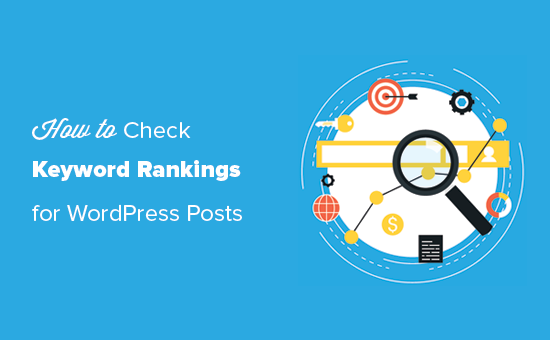
Why Check Keyword Rankings for Your WordPress Posts?
If you follow our complete WordPress SEO guide, then you will learn how to optimize each article on your website for specific keywords. This helps you get more traffic to your website.
Most beginners simply search on Google to see if their posts are appearing for those keywords. Even then, they usually only check the first page or probably the second page at best.
The issue is that sometimes your article might be ranking way below the first two pages or worst it may not even be ranking for the keyword that you want.
If you rely on manually checking your keyword rankings, then you are missing out useful information that you can use to improve your SEO rankings and increasing traffic.
That being said, let’s take a look at how to properly check keyword rankings for your WordPress blog posts.
Video Tutorial









