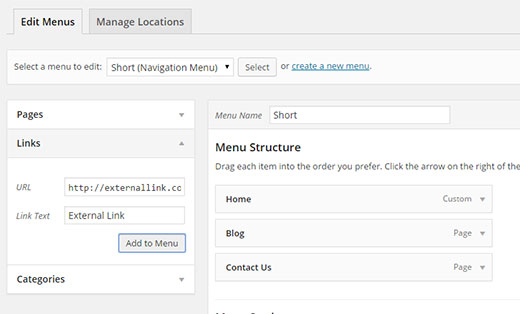How to Add Nofollow Links in WordPress Navigation Menus
Many site owners prefer to add a nofollow tag to all external links. Adding a nofollow attribute to links in WordPress is extremely simple. However, it is not as clear for navigation menus. In this article, we will show you how to add nofollow links in WordPress navigation menus.
Video Tutorial