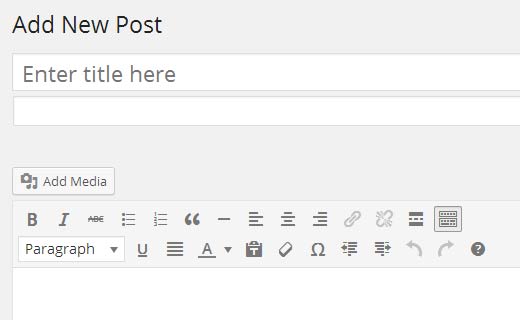Have you ever felt that you need a subtitle for your posts and pages? Recently in one of our projects, ThemeLab, we needed to add subtitles to some of our pages. We felt that others might need it as well, so in this article we will show you how to add a secondary alternative title or subtitle in WordPress posts and pages.
Live demo of what it looks like on ThemeLab site:
Video Tutorial