Have you seen the eye icon on the password field of many popular websites and apps? Clicking on this icon reveals the password you are typing which is great if you are on a mobile device or unfamiliar with the typing interface you are using. In this article, we will show you how to allow users to hide/show passwords on WordPress login screen.
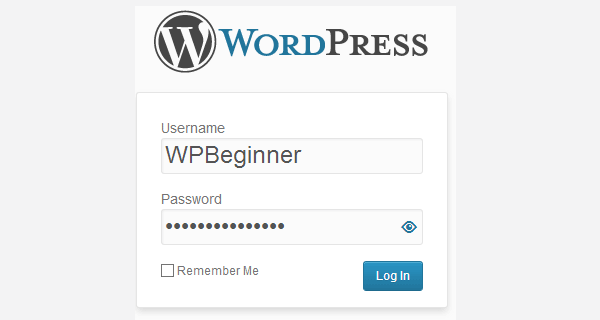
Password masking (those bullets that appear when you type a password) became a normal practice in user interface design for computer screens. The reason for that was to prevent other people from looking into your screen and memorizing your password. However, recently many user experience designers have started arguing that password masking is unnecessary and should be stopped. One of the reasons which make people feel that is the increased usage of mobile devices and tablet PCs. People who are in favor of password masking argue that users may still need to enter password on a non-private screen, like in offices, screen projectors, or in crowded public spaces.
The simple answer to this debate is to provide users with an option to decide whether they would like to hide or unmask their passwords as they type. To provide this functionality in your WordPress powered website, the first thing you need to do is install and activate the hideShowPassword plugin. This plugin works out of the box, and there are no settings for you to configure. Simply logout of WordPress admin area and see it in action on your WordPress login screen.
While password unmasking can improve user experience, we still strongly recommend our users to use strong passwords. If you are running a multi user WordPress site, then you can force strong passwords on other users as well.
We hope this article helped you learn how to add hide/show passwords icon in WordPress login screen. Do you think password unmasking is irrelevant and unneccesary? Let us know by leaving a comment below.
