How to Create a Child Page in WordPress
Do you want to create a child page on your site? Pages in WordPress can be standalone or hierarchical, which means a page can have its own sub-pages also known as child pages. In this article, we will show you how to easily create a child page in WordPress to better organize your pages.
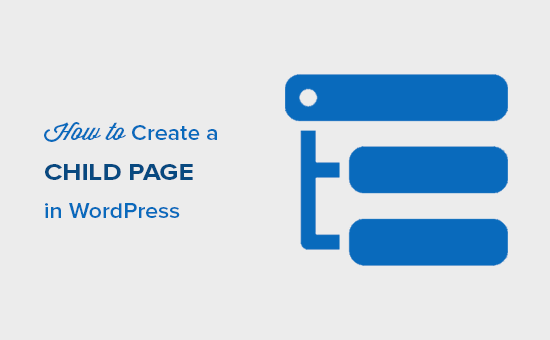
What is a Child Page in WordPress?
Pages and posts are two default content types in WordPress. To learn more, see our guide on the difference between posts vs pages in WordPress.
Posts are part of a blog and are displayed in a reverse chronological order (newer entries first). They are normally organized with categories and tags.
Pages are one-off or standalone content that is not part of a blog. For example, ‘About us’ page or ‘Contact us’ page. They can be hierarchical, which means you can organize them with parent and child pages.
Typically, business websites use Pages to build a website structure. This way they can build a website without creating a blog. Those who want to add a blog to their content marketing strategy can still do so by simply creating a separate blog page.
However if you have too many pages, then it becomes difficult to organize them. This is where child pages come in. You can create a broader page as a ‘Parent’ and then add child pages to better organize your website structure and layout.

For example, a parent page called ‘About us’ can have team members, history, careers, and other pages as child pages.
Any child page can also have their own child pages and so on. This way you can build relationships between your pages and create a proper website structure.
That being said, let’s take a look at how to easily create a child page in WordPress.
How to Create a Child Page?
To create a child page, you will need a parent page. If you already have a page that you would like to use as the parent, then you are good to go.
Simply go to the Pages » Add New to create a new page or edit an existing page in your WordPress admin area. On the right side, you will see Page Attributes box with Parent dropdown.

In the Parent drop-down, you will see the list of all pages from your site. By default, it is set to ‘no parent’ which means this page is an individual page with no association. You need to select the page you want to use as the parent from the drop-down menu.
After that, you can just go ahead and save your changes. You can repeat this process to create more child pages.
To view child pages, you can go to the ‘Pages » All Pages’ page in WordPress admin area. You will see child pages listed under their parent page with a — prefix.

Next, you can go ahead and add your child pages to your website’s navigation menu as sub-menu items.
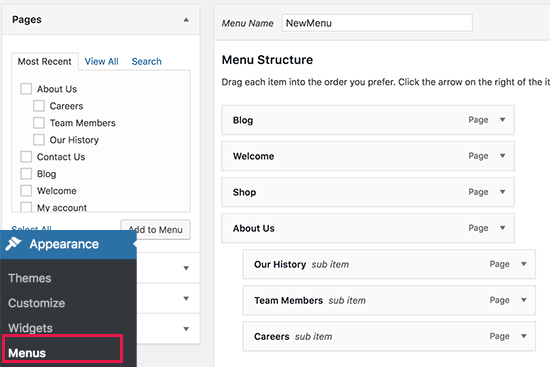
Advanced users can use other methods to automatically display a list of child pages for a parent page in WordPress sidebar widgets or theme templates.
We hope this article helped you learn how to create a child page in WordPress. You may also want to see our complete guide on how to convert WordPress categories to custom taxonomies to sort the content on your site.
If you liked this article, then please subscribe to our YouTube Channel for WordPress video tutorials. You can also find us on Twitter and Facebook.
