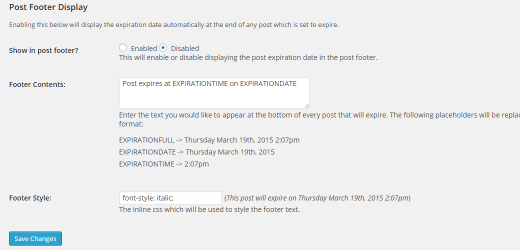How to Expire Posts or Partial Post Content in WordPress
Have you ever wished that you can set an expiration date for your blog posts? Perhaps you have timely content such as deals or giveaways that have been outdated which you want to automatically expire? In this article, we will show you how to expire posts and pages in WordPress. We will also show you how to schedule part of your post or page content to be expired after a specific date.

When would you want to expire posts or partial post content?
The primary use case of post expiration is to expire time-sensitive content such as special deals, coupons, giveaways, and event announcements.
In certain cases, you may want to keep the post active on your site because it is helpful, but only expire partial content such as a special limited-time discount coupon which no longer works..
First let’s take a look at how to expire posts, then we will look at how to expire partial post content.
Video Tutorial