How to Export Email Addresses from WordPress Comments
Recently one of our users asked us if it was possible to export comment author emails in WordPress? Since email address is a required field on most WordPress powered websites using the default commenting system, it is definitely possible. In this article, we will show you how to export email addresses from WordPress comments. This solution will also work if you want to export email addresses of all registered users.
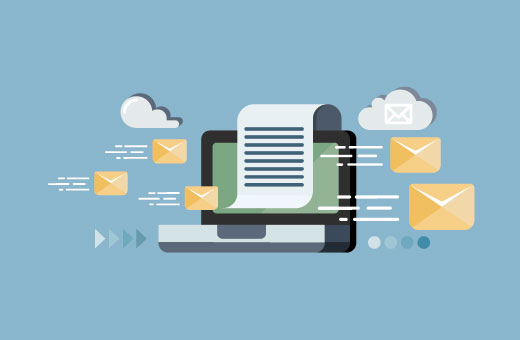
First thing you need to do is install and activate the Comments Emails plugin. Once activated, you need to go to Tools » Comments Emails. This is where you can export the list of comment email addresses.

First you need to check the box next to Emails under the fields section. After that select CSV as export format and then click on ‘Show Emails’ button.
The plugin will then fetch comment author email addresses from your WordPress database and show them in the box below.
You can just copy the data from the text area and then paste it in text editor like Notepad. Save this as a txt or CSV file on your computer.
You can also save email addresses in Microsoft Excel or Google spreadsheets.
Importing Comment Authors Emails in your Email List
Building an email list is the most cost effective marketing tool for any website (see why you should start building an email list right away).
Most popular email service providers such as Constant Contact and AWeber offer a way to import email addresses into your email list.
We will show you how to do that in Constant Contact. Other email service providers have similar tools to import email addresses from a txt or CSV file.
First you need to sign into your Constant Contact account and click on ‘Contacts’ from the top menu. Next you need to click on Add Contacts button and then select ‘Upload from a file’ option.

On the next screen you will need to click on the ‘Choose File’ button and select the file containing your comment emails.

That’s all, Constant Contact will import the email addresses to your list.
Editor’s Note: You must have user’s permission before you add them to your email list. It is recommended that you ask the users to double opt-in.
Also, check out how we increased our email subscribers by 600% with OptinMonster.
We hope this article helped you export email addresses from WordPress comments.
If you liked this article, then please subscribe to our YouTube Channel for WordPress video tutorials. You can also find us on Twitter and Google+
