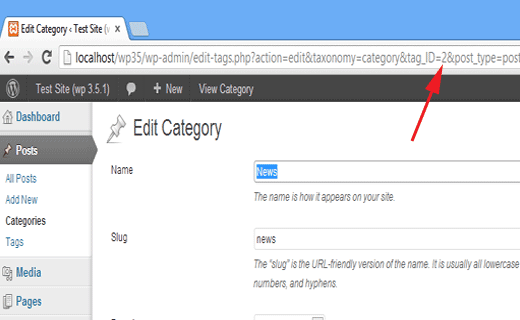How to Find Post, Category, Tag, Comments, or User ID in WordPress
A couple of days ago a user asked us to help them find a post id. While working on WordPress, you may come across situations where you will need to find a post ID, category ID, or tag’s ID. An ID is a unique number which identifies that particular item in your WordPress database. In this article we will show you how to find post, category, tag, comments or user ID in WordPress.
WordPress uses MySQL database to store and retrieve data for your website. Learn more about how WordPress manages your database in beginner’s guide to WordPress database management.
Video Tutorial