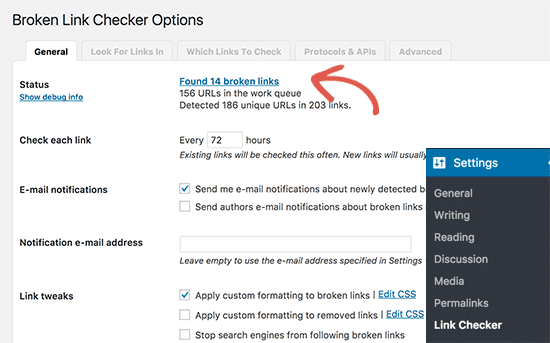How do you feel when you click on a link and end up with “404 page not found” error? Broken links are annoying, and they create bad user experience. On top of that, its bad for your website’s SEO. Specially if those broken links are internal links to your own site. This can happen, particularly when moving a site to new domain name. In this article, we will show you how to fix broken links in WordPress to improve your site’s SEO.

Video Tutorial