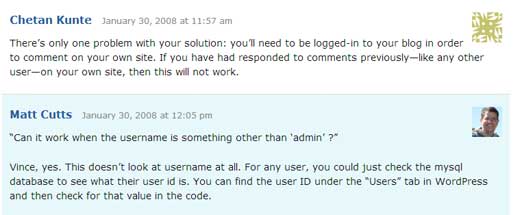How to Highlight Author’s Comments in WordPress
On most sites, it is very hard for users to track author’s comments. This is why many WordPress sites highlight their author’s comment by making it a different background color, adding an image, etc. If you want to learn how to highlight author’s comments in WordPress, then you have come to the right place. In this article, we will show you the easiest and simplest way to highlight author’s comments in WordPress.
Video Tutorial