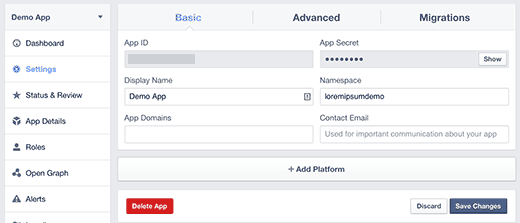How to Install and Setup Facebook Comments in WordPress
Are you looking to add Facebook comments on your WordPress site? Facebook is the largest social network in the world. That’s why top sites like TechCrunch use the Facebook comment system instead of the default WordPress comments. In this article, we will show you how to install and setup Facebook comments in WordPress.

But before we get started, let’s take a look at why would anyone want to use Facebook comments instead of default WordPress comments.
Pros and Cons of Using Facebook Comments in WordPress
One obvious benefit of using Facebook comments is that it increases your site’s visibility on Facebook’s huge network. When users are leaving comments on your website, they can check the box to share their comment with their Facebook friends which has huge potential for additional traffic.
Another benefit of using Facebook comments is that it removes the anonymity factor, so users are less likely to leave spammy comments because it’s tied to their Facebook profile.
However, this also has a major downside. Often users don’t feel comfortable leaving a comment using their Facebook profile because they like the sense of anonymity.
Unlike other commenting systems like Disqus, Facebook comments are not stored or synced to your WordPress comments. They replace WordPress comments altogether. If you have older posts with WordPress comments, then those comments will appear before or after Facebook comments.
Now that you know the pros and cons, let’s take a look at how to install Facebook comments in WordPress.
Video Tutorial