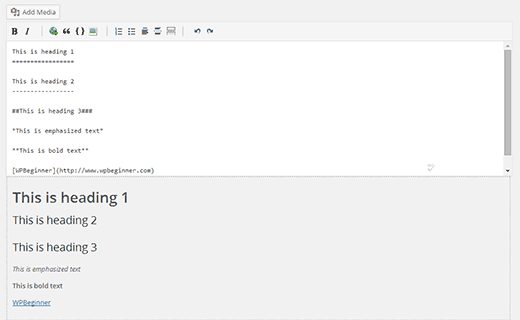What is Markdown? How to Use Markdown in WordPress?
Recently one of our users asked us what is Markdown? They heard about it from a friend who used Ghost blogging platform. Markdown is a simple markup language that converts plain text into HTML. Think of it as a much simpler text editor. In this article, we will show you how to use Markdown in WordPress.
What is Markdown?
Markdown is a markup language which converts plain text into HTML code. It allows users to use special characters like asterisk, number sign, underscore and dashes in Markdown syntax instead of HTML. This Markdown Syntax is then automatically converted into HTML.
For example:
**This is bold text**
The above text will be converted by Markdown into:
<strong>This is bold text</strong>
Markdown provides an efficient way to create rich text documents particularly for power users. If you use the text editor to write posts in WordPress, then Markdown can become a good alternate editor for you.
Video Tutorial